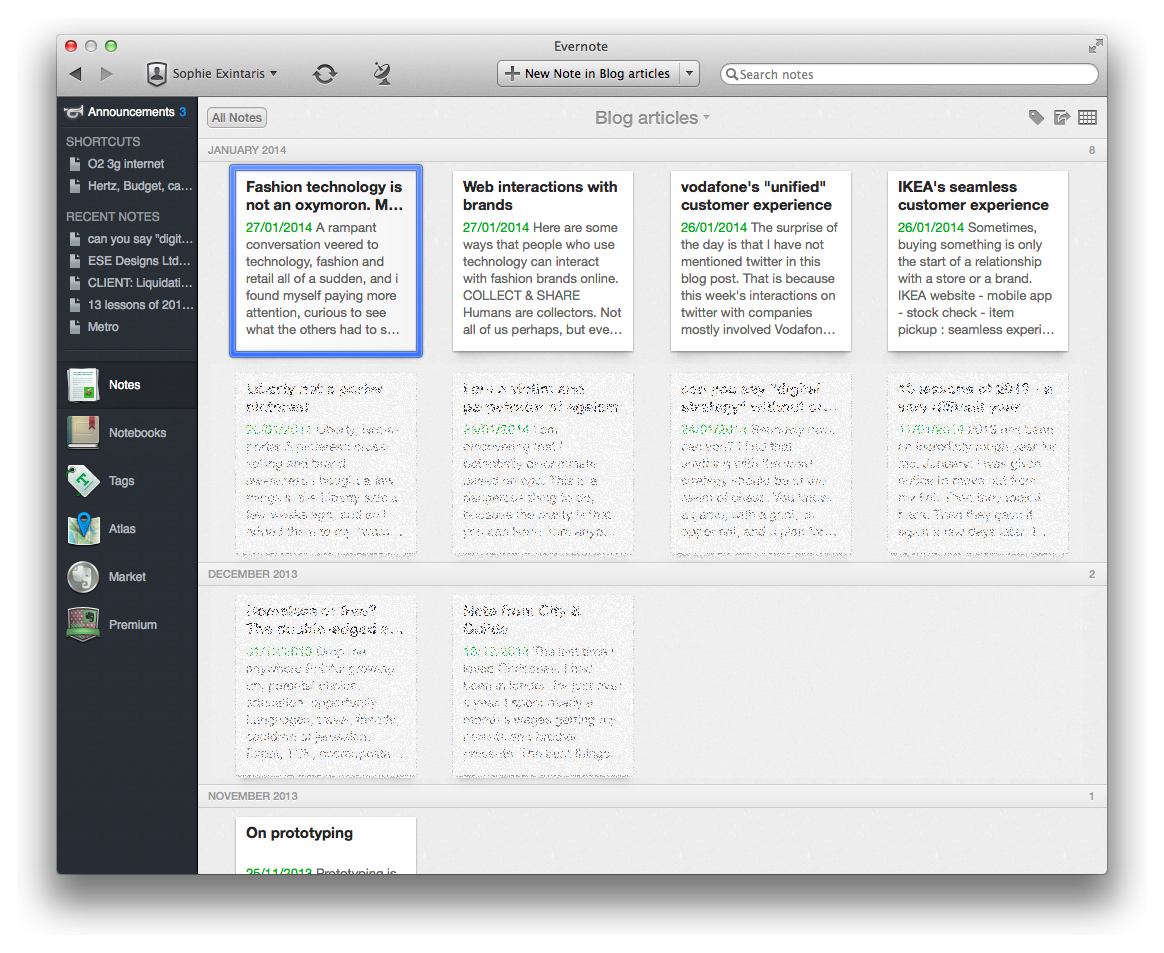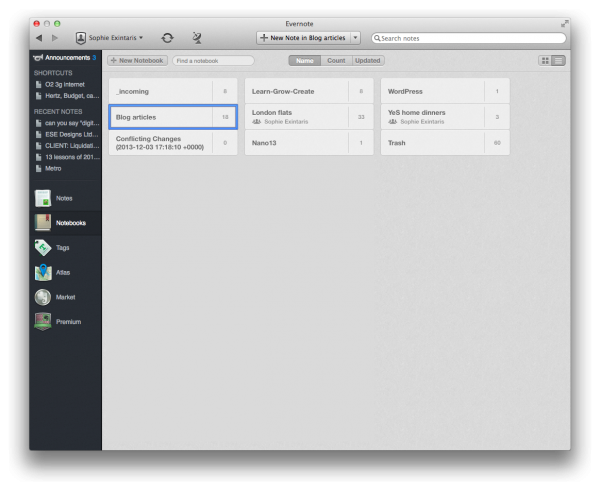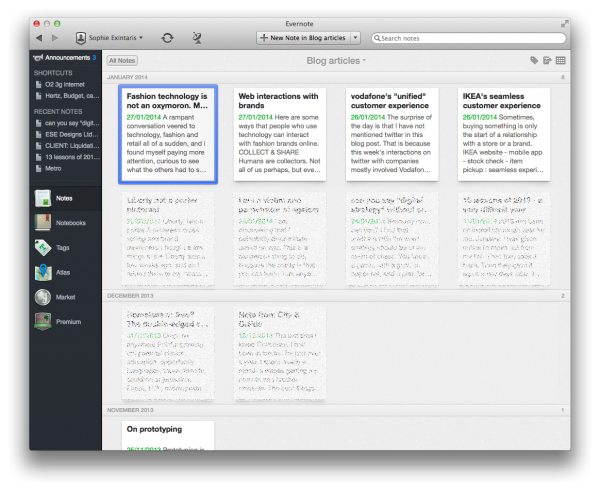Contracting is a busy life choice. Since I started, I have had significantly less time to write on my blog, and it makes me very sad. So whenever I have some quiet time when I am not drained, or when I’ve had an idea, I try to immediately write something that I could turn into a blog post.
Two weeks ago, meeting some very inspiring, intelligent and interesting people, had me thinking -again- about digital customer experience (an obsession of mine), this time with a spin on luxury fashion (a lifelong love).
A single “article”, from this one idea, expanded and grew multiple heads.
I usually draft my blog posts in Evernote, in a “blog articles” notebook, mostly because I don’t need to be online to edit them, and can add ideas anytime, anywhere, and find them again when I’m ready to write. That’s where I started.
This time, my writing diverged. It always does, but most of the time I just edit it out. I’ll write it, tweak it, re-read it a few times, and then delete it because it doesn’t add anything to that particular post. This time, however, it was off topic enough to become a new topic of its own.
So instead of deleting those parts, I selected them, chose “cut”, and pasted them into a new note with a new title. I had a new candidate blog post!
This happened several times, and I ended up with 8 notes having sprouted from my one starting idea.
Today, I realised it was time to post something to the blog. It’s a Thursday. And the more I thought about it, the more I realised that my other recent ideas, all 8 of them, were not ready to go.
Then it occurred to me. Maybe, just maybe, other bloggers will find this (very simple) idea of using evernote to draft blog posts useful. Maybe telling others that going off-topic isn’t a bad thing, and there’s a way to deal with it, could be comforting. And maybe that’s what I should write about. So I did.
Productivity tip: One failure of evernote is that it’s not very obvious how you can add hyperlinked text (CMD + K on a mac, if you’re using the native app). And even if you do, copy-pasting that into WordPress may not carry the link through, depending on your preferred editing view (html source or rich text). So I just insert the URL in plain text, and when I’ve copied all my text into WordPress, I have the information I need to set up the link there. Simples!